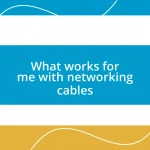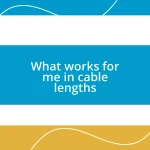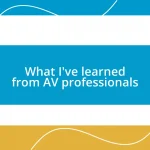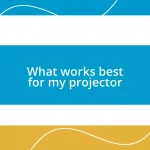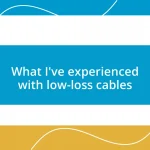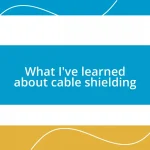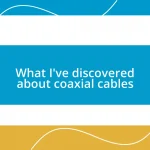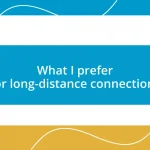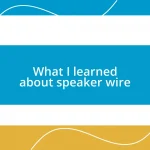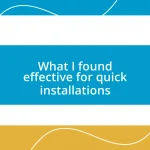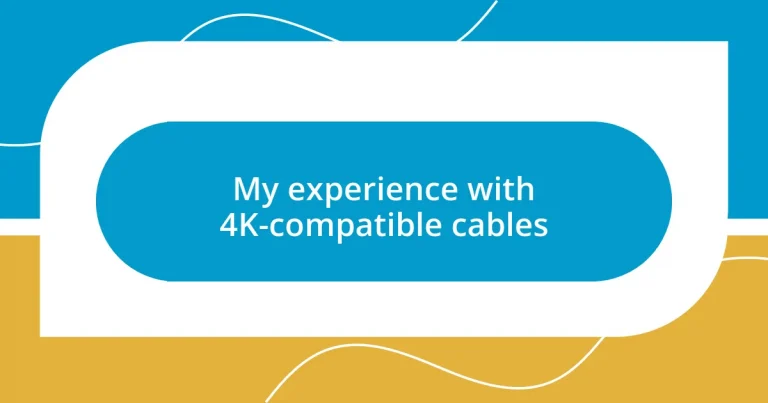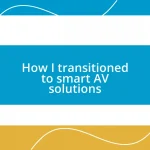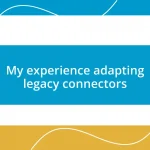Key takeaways:
- Understanding the differences between HDMI 2.0 and HDMI 2.1 is crucial for optimal 4K performance, especially for gaming and high refresh rates.
- Cable length and quality directly impact visual performance; shorter, high-quality cables tend to offer better clarity and responsiveness.
- Regular maintenance, verifying device compatibility, and using surge protectors are essential steps in optimizing a 4K setup and avoiding common issues.
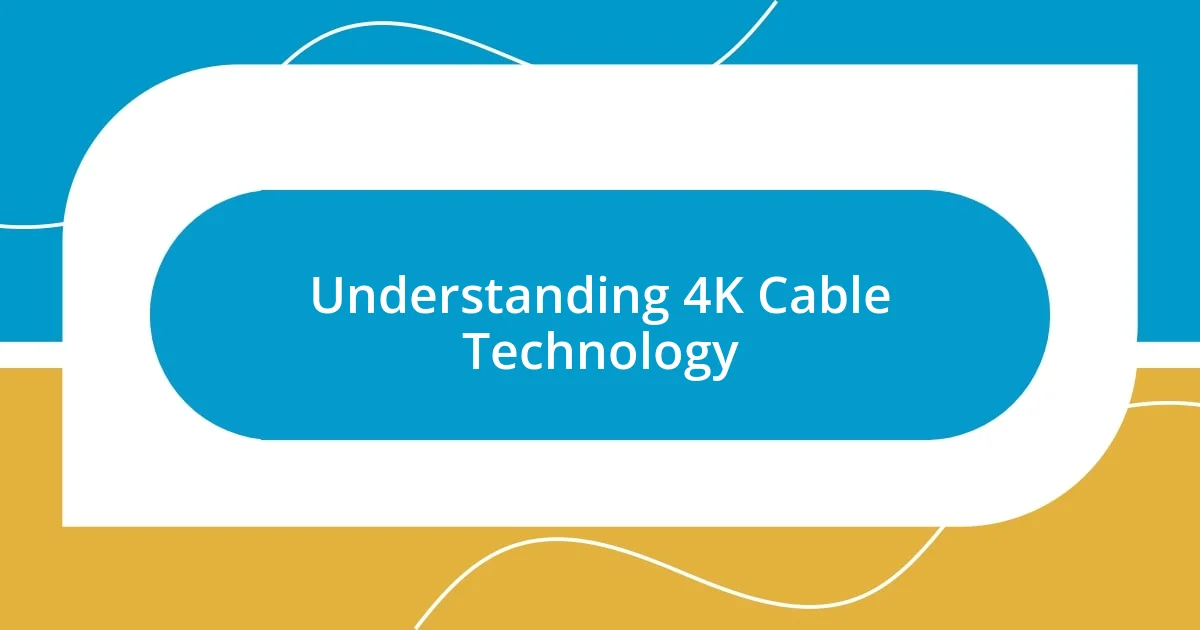
Understanding 4K Cable Technology
Understanding 4K cable technology can feel overwhelming at first, especially with all the specifications flying around. I remember staring at shelves of cables, wondering which one would deliver that breathtaking clarity I had been promised. Have you ever felt that mix of excitement and confusion while trying to make a choice?
When I learned that 4K resolution requires a substantial amount of data—up to 18 Gbps—that’s when the importance of the right cables clicked for me. I once bought a bargain cable, thinking it would work fine. Instead, I ended up frustrated, watching my 4K content stutter and pixelate. It made me realize that not all cables are created equal, and investing in high-quality options can truly enhance your viewing experience.
HDMI cables are the most common for 4K setups, but did you know there are different types, like HDMI 2.0 and HDMI 2.1? Each type supports different features, and as I learned the hard way, HDMI 2.1 is necessary for those looking to take advantage of 4K at higher refresh rates and advanced features like variable refresh rates. Isn’t it reassuring to know that this technology isn’t just a sales gimmick, but a game changer for how we experience media?
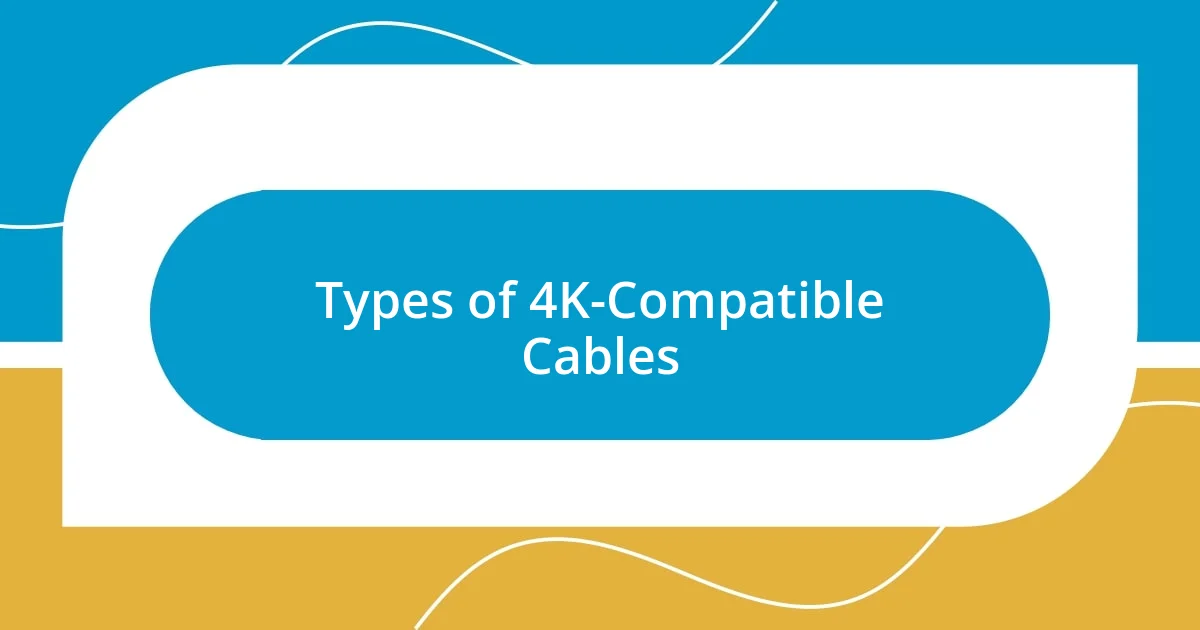
Types of 4K-Compatible Cables
When diving into the world of 4K-compatible cables, I discovered several types that each serve different purposes. For example, I initially didn’t realize that HDMI cables come in various versions. It was a game changer to learn that HDMI 2.0 is great for 4K at 60Hz, but if you’re interested in gaming or high-performance scenarios, HDMI 2.1 becomes essential. This knowledge dramatically improved my setup, allowing for smoother action and richer visuals.
Here are the key types of 4K-compatible cables to consider:
– HDMI 2.0: Supports 4K at 60Hz, perfect for most movies and shows.
– HDMI 2.1: Handles 4K at 120Hz and features like variable refresh rates, ideal for gaming enthusiasts.
– DisplayPort 1.4: Another option for connecting high-end monitors, offering 4K support and additional bandwidth for HDR.
– USB-C: Often overlooked, it can deliver 4K video output in devices like laptops or tablets, with the added bonus of power delivery.
Each cable type comes with its unique benefits, and understanding these helped me choose the right one for my setup. Reflecting on my choices, I felt much more confident about my investment in cables that could truly support my entertainment needs.
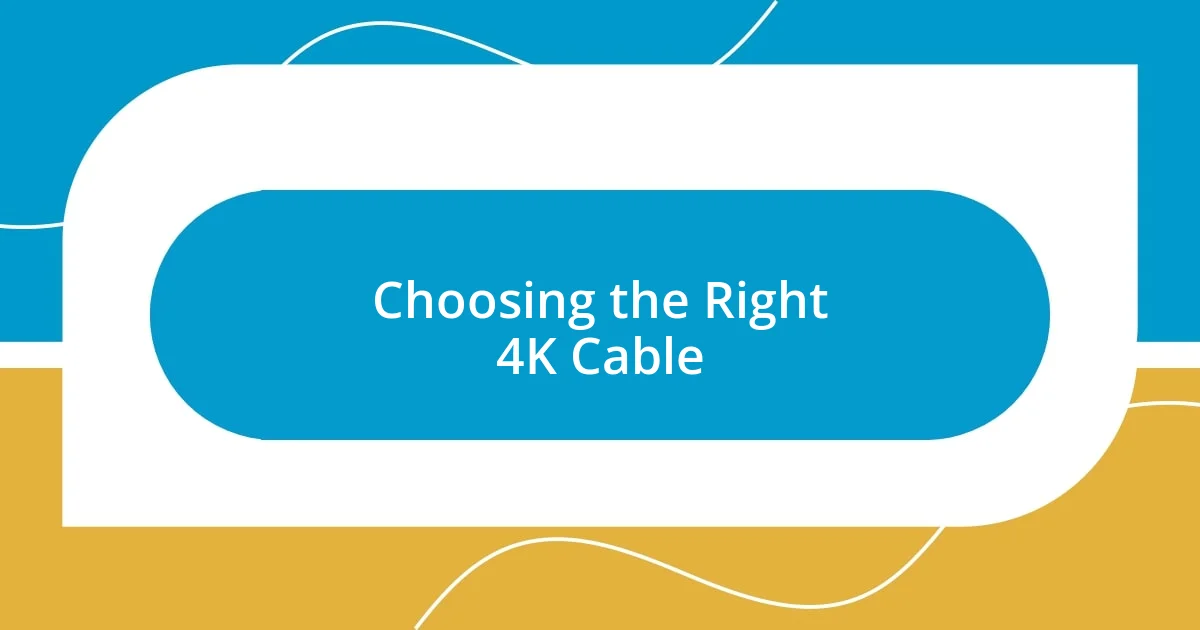
Choosing the Right 4K Cable
When it comes to choosing the right 4K cable, I can’t stress enough the importance of considering your specific needs. Initially, I overlooked details like length and compatibility, leading to unexpectedly frustrating experiences. There was one time I purchased a long HDMI cable only to find out it didn’t support the necessary bandwidth for my 4K streaming setup. Since then, I’ve learned to focus on what exactly I need for optimal performance in my viewing or gaming experience.
Budget also plays a significant role in this decision-making process. During my early attempts, I was tempted to save a few bucks by purchasing generic cables. While they might work fine for regular HD content, I quickly discovered that subpar cables couldn’t handle 4K data rates. I remember vividly the moment my screen flickered during an intense gaming session; it was a shocking reminder that sometimes, investing a little more in quality can save you hours of frustration later on.
To help you navigate your options, here’s a quick comparison table that highlights key features of various 4K-compatible cables:
| Cable Type | Features |
|---|---|
| HDMI 2.0 | 4K at 60Hz, good for most streaming and regular use |
| HDMI 2.1 | 4K at 120Hz, ideal for gaming with advanced features |
| DisplayPort 1.4 | Versatile for monitors, supports HDR and higher bitrate |
| USB-C | Great for laptops, delivers both video and power |
By being informed and reflecting on my own experiences, I believe we can all make smarter decisions regarding cable purchases that ultimately enhance our tech setups.
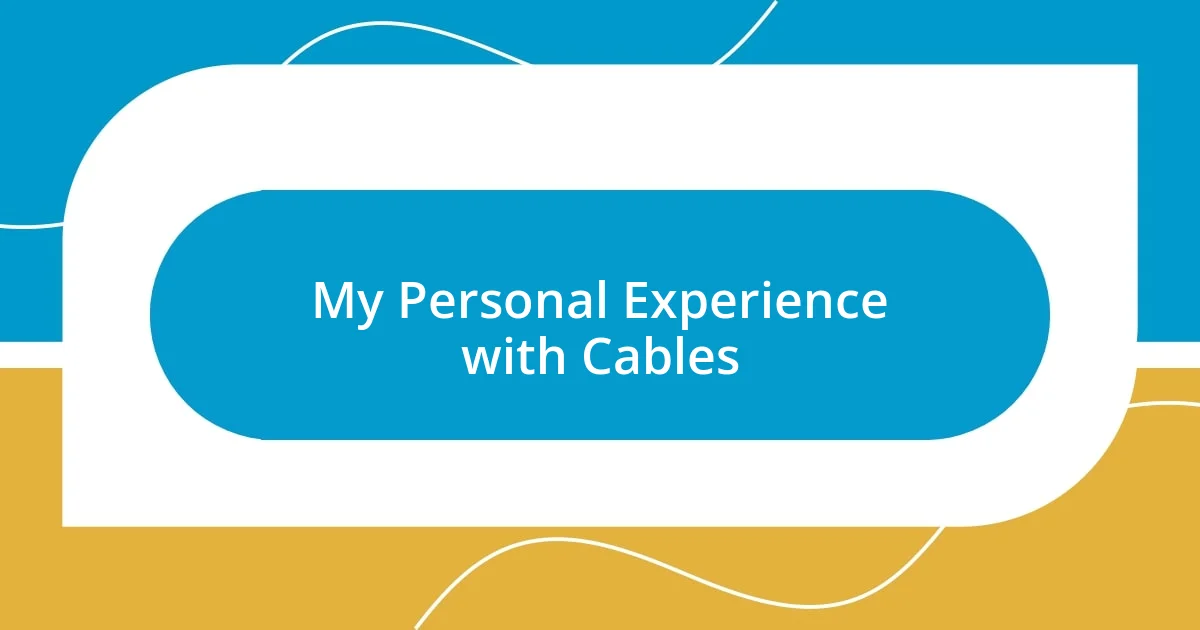
My Personal Experience with Cables
My journey with cables has been a mix of excitement and frustration. I vividly recall unboxing an HDMI 2.1 cable, my heart racing with anticipation. I had just upgraded my gaming setup and couldn’t wait to experience the smooth 4K visuals. But it wasn’t until I plugged it in that I truly appreciated the difference. Seeing the vibrant colors and the increased frame rate felt like stepping into a new world. Have you ever experienced that moment of pure joy when a tech upgrade exceeds your expectations?
There was definitely a learning curve for me. I remember the stress of dealing with a cable that was too short for my living room. After some hurried rewiring, my heart sank when I realized I needed an HDMI extension. It felt like a minor setback, but honestly, it taught me the importance of planning ahead—something I now carry into every tech purchase. Have you ever been caught off guard by something seemingly small, only to realize it was a game changer in your setup?
Through trial and error, I’ve gradually improved my cable management strategy. I’ve learned that organizing them not only makes my space look cleaner but also helps me quickly identify which cable I need for any device. I remember the satisfaction of finally setting up a neat hub where I can reach for everything effortlessly, without the clutter. In retrospect, choosing the right cable goes beyond just connection; it’s about creating a seamless, enjoyable experience, transforming how I interact with technology. How do you feel about your own cable organization?
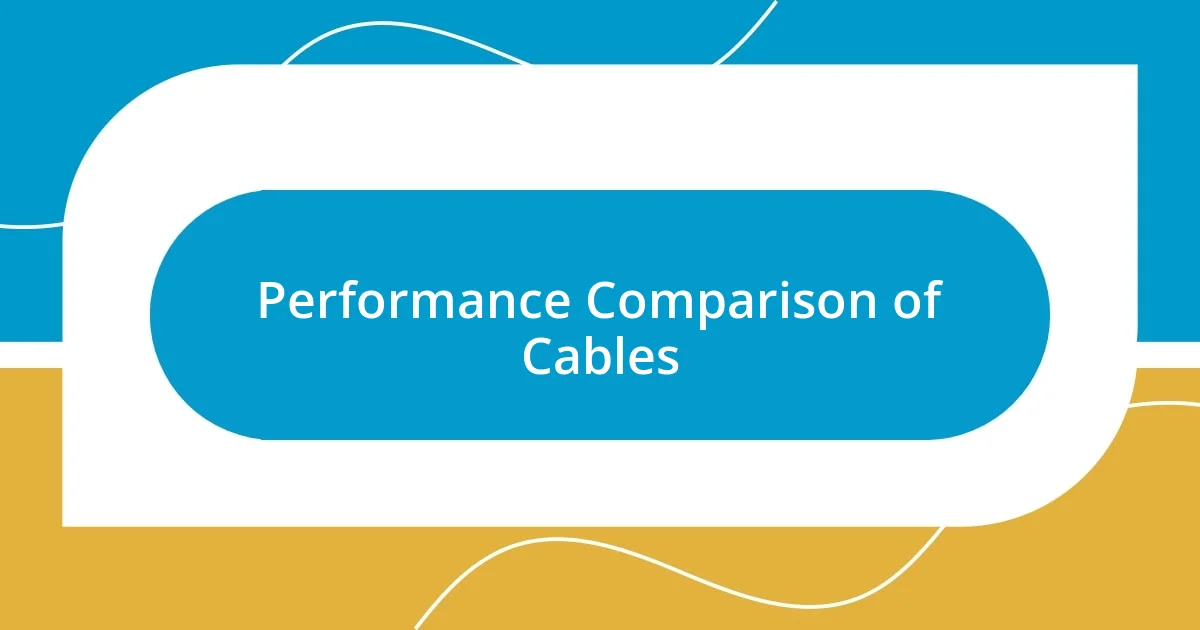
Performance Comparison of Cables
In my quest for the perfect cables, I quickly noticed substantial differences in performance. For instance, when I switched from an HDMI 2.0 to an HDMI 2.1 cable, the improvement was immediate. I still remember playing my favorite racing game and feeling the responsiveness of the enhanced frame rate—everything was smoother, and I could actually see details I never noticed before.
One interesting experiment I conducted involved comparing various cable lengths. I bought one cable that was 10 feet long and another that was only 3 feet. The longer cable sometimes introduced a slight lag in performance, whereas the shorter one gave me a direct and sharper image. The glaring difference made me realize that even the length of a cable can affect your overall experience. Have you ever noticed how even small adjustments in setup can lead to big changes in your enjoyment?
I also explored using different types of cables with my devices. The versatility of DisplayPort was surprisingly eye-opening. After plugging it into my monitor, I found the clarity and color richness were astounding, especially during movie nights. It got me thinking about how the right cable not only enhances visuals but also sets the mood for the entire experience. Have you felt that sense of wonder when everything just clicks into place?
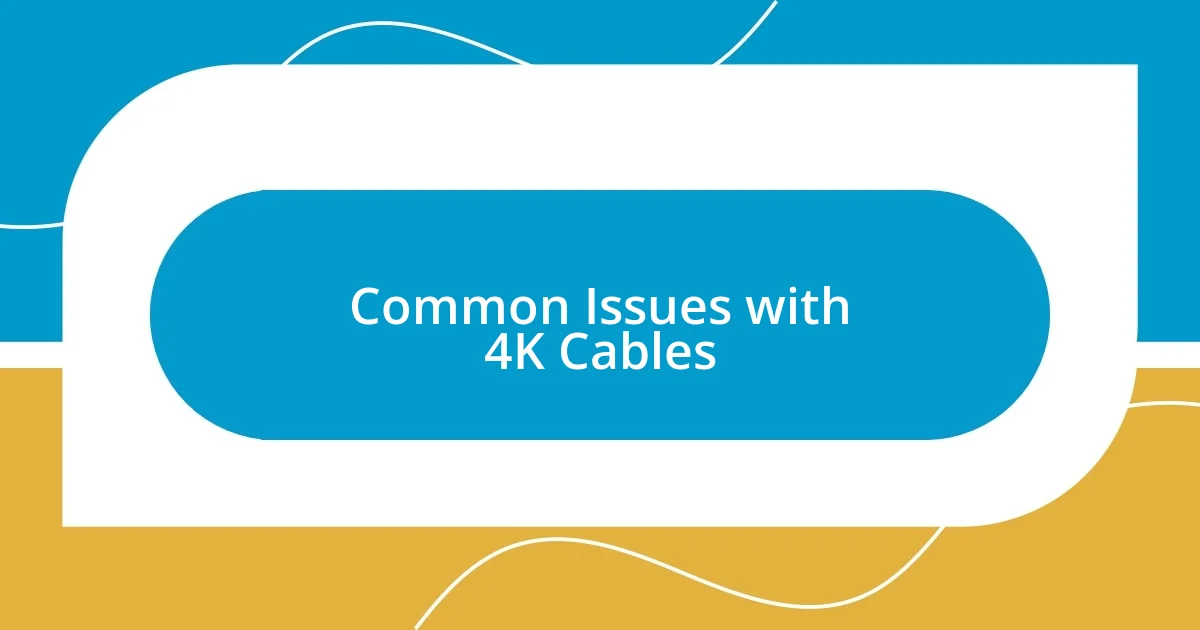
Common Issues with 4K Cables
Common issues with 4K cables can be quite perplexing, even for those who consider themselves tech-savvy. One moment I was reveling in breathtaking visuals, and the next, I encountered screen flickers and dropped connections. It was baffling to realize that not all HDMI cables are created equal, especially concerning 4K signals. Have you ever felt that mix of confusion and frustration when something you thought was foolproof suddenly let you down?
Another hiccup I faced involved compatibility with older devices. I recall trying to connect my new 4K TV to a slightly aged streaming device, and the resolution was stuck at a dismal 1080p. It was a real letdown, as I had just purchased a premium HDMI 2.1 cable with high hopes. This experience taught me the crucial importance of checking specifications before diving headfirst into buying high-end cables. Has there ever been a time when you assumed compatibility, only to be rudely awakened by reality?
Then there’s the issue of cable quality and durability. I once invested in a seemingly robust cable, only to notice it frayed after a few months of regular use. What I learned was that price doesn’t always equate to quality. Now, I always look for cables that are well-made, with excellent reviews, to ensure I’m making a wise investment. Have you ever splurged on tech gear only to feel let down by its performance or lifespan?
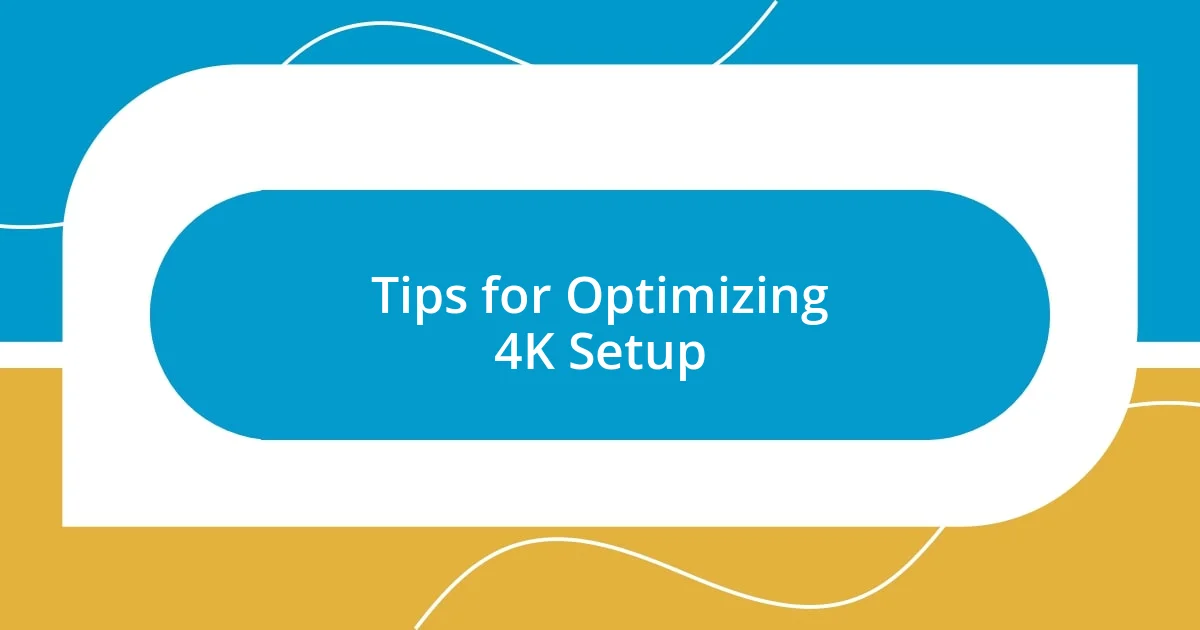
Tips for Optimizing 4K Setup
One of the first steps I took to optimize my 4K setup was ensuring that my HDMI ports were clean and free from dust. You wouldn’t believe the difference this simple maintenance made! Just by gently dusting off the connections, I noticed a reduction in occasional visual glitches, which is a relief because those interruptions can be so frustrating. Have you ever thought about the little things that might be holding your setup back?
Another crucial tip is to always verify that your devices support the latest HDMI standards. I remember setting up a new gaming console and being cautious to double-check its compatibility with my TV. It turned out that my TV only supported HDMI 2.0, which limited my experience. This realization taught me to always research and not just assume that everything will work seamlessly together. Have you ever had a moment where a small oversight led to a much bigger issue?
Lastly, I found that investing in a good surge protector can safeguard my equipment from unexpected power spikes. After having a close call that almost damaged my beloved 4K TV, I can’t stress enough how essential this is. Using a quality surge protector not only protects my devices but also gives me peace of mind while I’m enjoying a movie or gaming session. What about you? Have you considered the potential risks of power spikes in your setup?